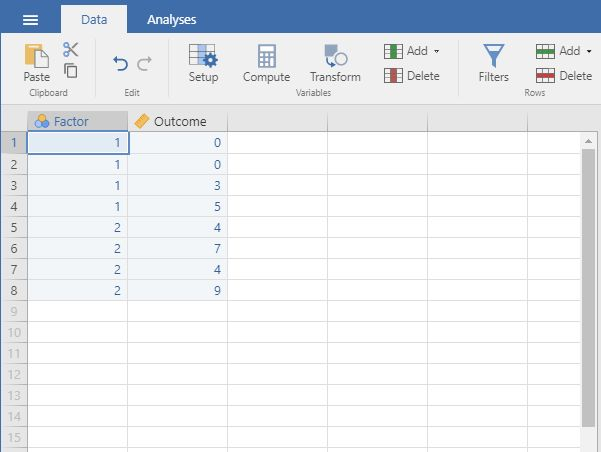jamovi | Data Entry
Multiple Sample Data
Defining Variables
-
First, click on the “Data” tab on the top of the window. Generally speaking, this is where you will enter the data for all of the variables in the data set.
-
Click on a cell in the column (i.e., variable) that you wish to define. Click on “Setup” from the menu. This will bring up a new set of options.
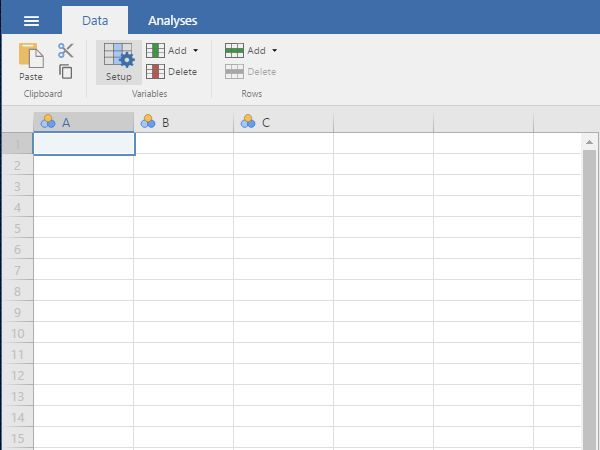
Setting Variable Properties
-
You will need to define multiple variables. One variable will represent the Factor (Independent Variable) and the other will represent the Outcome (Dependent) Variable.
-
Provide a name and define the level of measurement for the variables by choosing the appropriate options. In this example, “Factor” (Independent Variable) is nominal. The “Outcome” (Dependent) variable is continuous.
-
To hide the setup menu, click on the large UP arrow button next to the variable name.
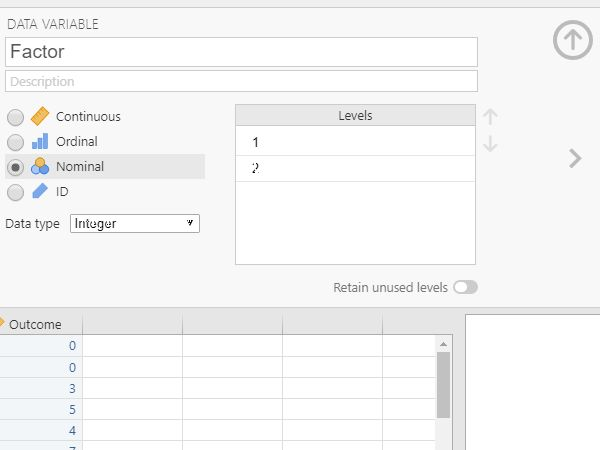
Entering Data
-
Enter the data for all of the participants. Notice that each participant has scores on both the Factor and Outcome Variables. There will be as many rows as people.
-
On the categorical “Factor”, you will use numbers to represent the two categories (or “levels”) of the variable.
-
If your data set has more than two groups, simply be sure to add a group indicator (a value on the “Factor” variable) and a “Outcome” for each additional person.