SPSS Articles
Data Analysis | Post Hoc Comparisons
Selecting the Analysis
-
First, enter multiple group data (described elsewhere).
-
After the data are entered, select the “Analyze → Compare Means → One-Way ANOVA” option from the main menu.
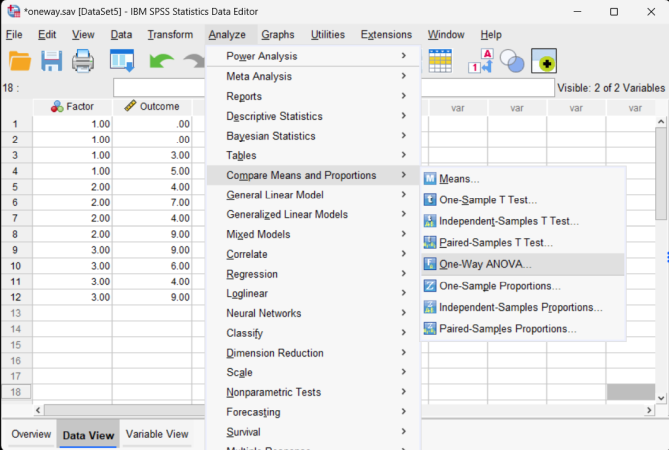
Obtaining Inferential Statistics
-
A dialogue box will then appear for you to choose the variables of interest.
-
Select the outcome variables you wish to analyze by clicking on them and clicking the arrow to move them into the “Dependent List” box.
-
Move the variable that defines the different groups to the “Factor” box. SPSS will not ask you to define the groups you wish to compare; it simply will compare all groups defined by the factor.
-
If all you wish is an ANOVA source table (with no descriptive statistics or post hoc tests), click “OK.” A separate window with the output will appear.
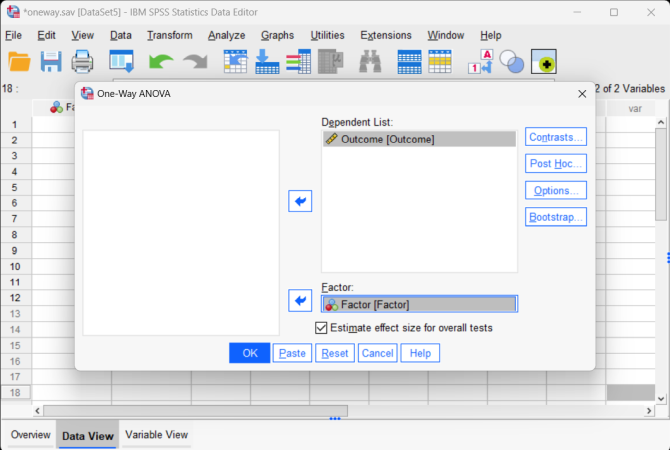
Obtaining Descriptive Statistics
-
If you wish to get the means, standard deviations, standard errors, and 95% confidence intervals for each group, select the “Options” button.
-
Another dialogue box will appear where you can choose various statistics. Select “Descriptive.” When you are done, click “Continue.” This will return you to the original dialogue box.
-
If all you wish is an ANOVA with the descriptive statistics (and no post hoc tests), click “OK.” A separate window with the output will appear.
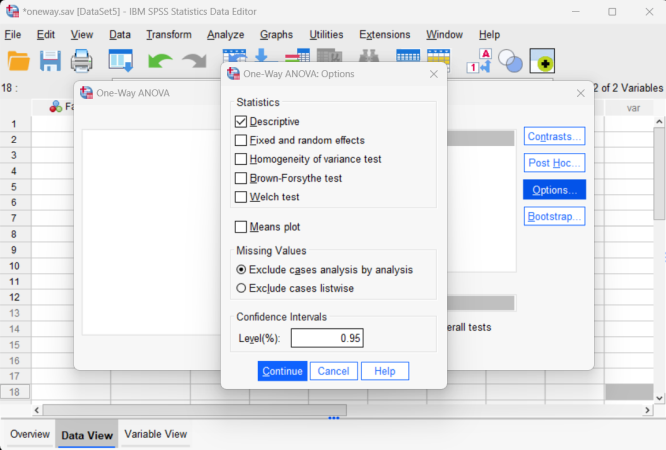
Obtaining Post Hoc Tests
-
If you wish to obtain post hoc tests for the purpose of making comparisons between groups, click the “Post Hoc” button.
-
Another dialogue box will appear where you can choose which post hoc tests you wish. Select “Tukey” to get Tukey HSD post hoc tests. When you are done, click “Continue.”
-
After clicking on “OK” in the original dialogue box, a separate window with the output will appear.
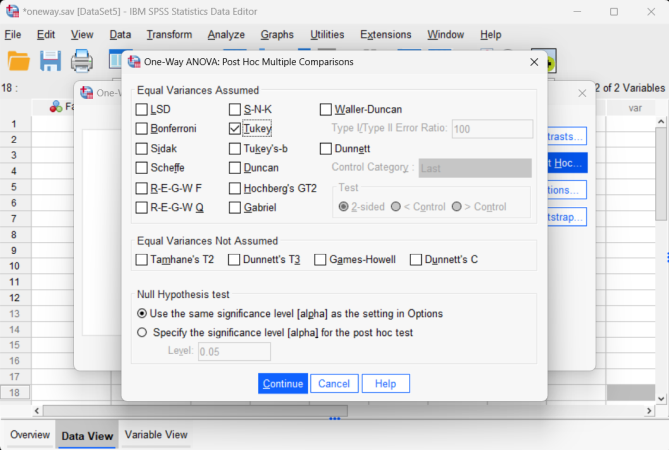
Intro Articles
SPSS Articles
- Data Entry | Two and Multiple Sample Data
- Data Analysis | Post Hoc Comparisons
- Annotated Output | Post Hoc Comparisons