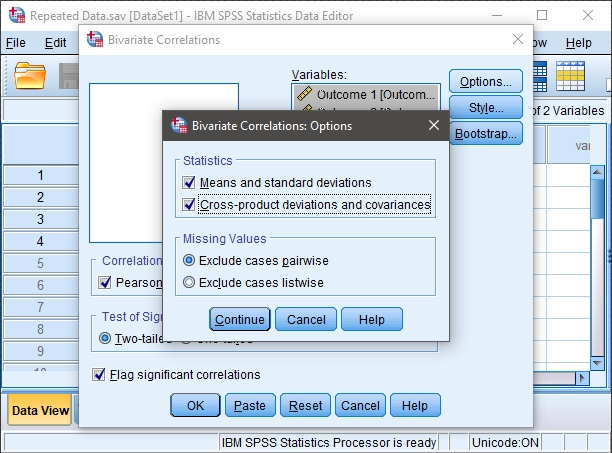SPSS Articles
Data Analysis | Correlations
Selecting the Analysis
-
First, enter data involving multiple variables (described elsewhere).
-
After the data are entered, select the “Analyze → Correlate → Bivariate” option from the main menu.
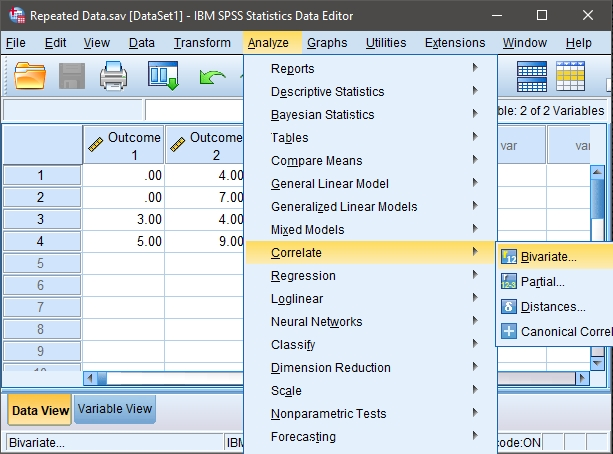
Obtaining Inferential Statistics
-
A dialogue box will then appear for you to choose the variables of interest.
-
Select the variables you wish to analyze by clicking on them and clicking the arrow to move them into the “Variables” box.
-
By default, SPSS will have the “Pearson” box checked. Similarly, having “two-tailed” and “flag significant correlations” checked will create and display the significance tests.
-
If all you wish is a table of correlations (with no other descriptive statistics), click “OK.” A separate window with the output will appear.
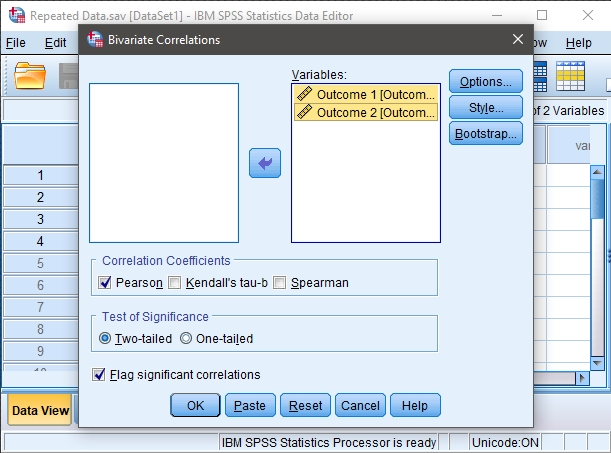
Obtaining Descriptive Statistics
-
If you wish to get the descriptive statistics as well, select the “Options” button.
-
Another dialogue box will appear where you can choose various statistics. Select “Means and standard deviations” and “cross-product deviations and covariances.”
-
When you are done, click “Continue.” This will return you to the original dialogue box.
-
Now click “OK” in the original dialogue box. A separate window with the output will appear.